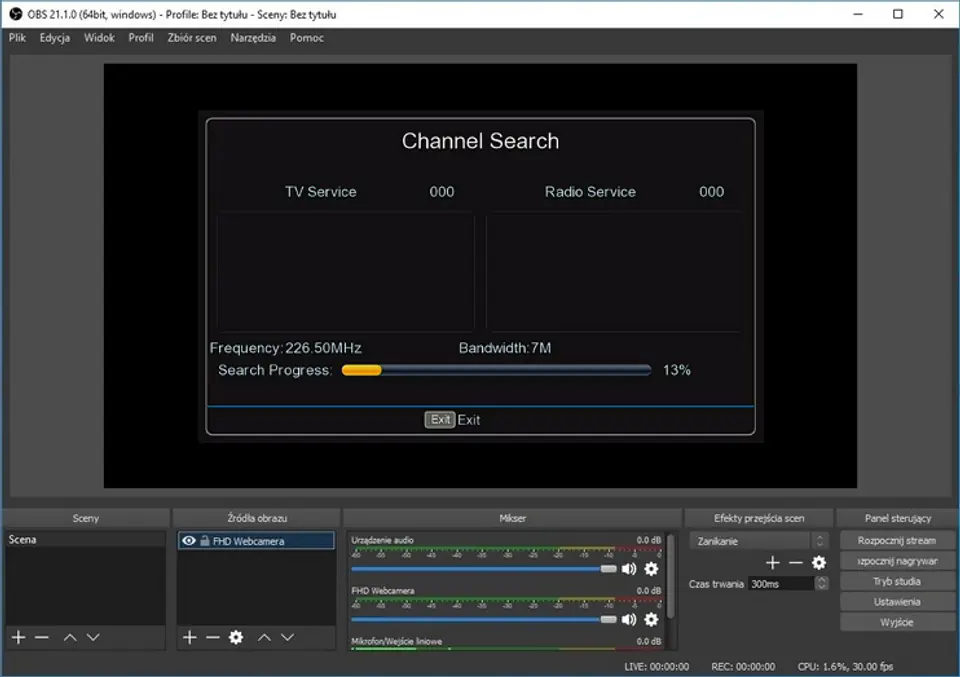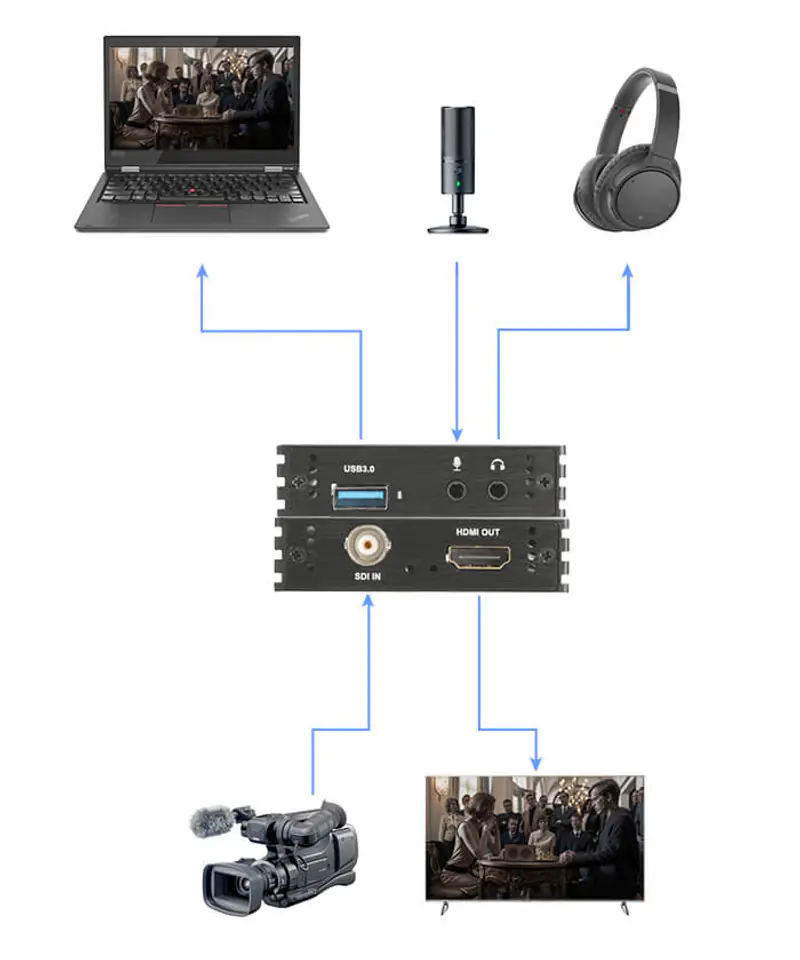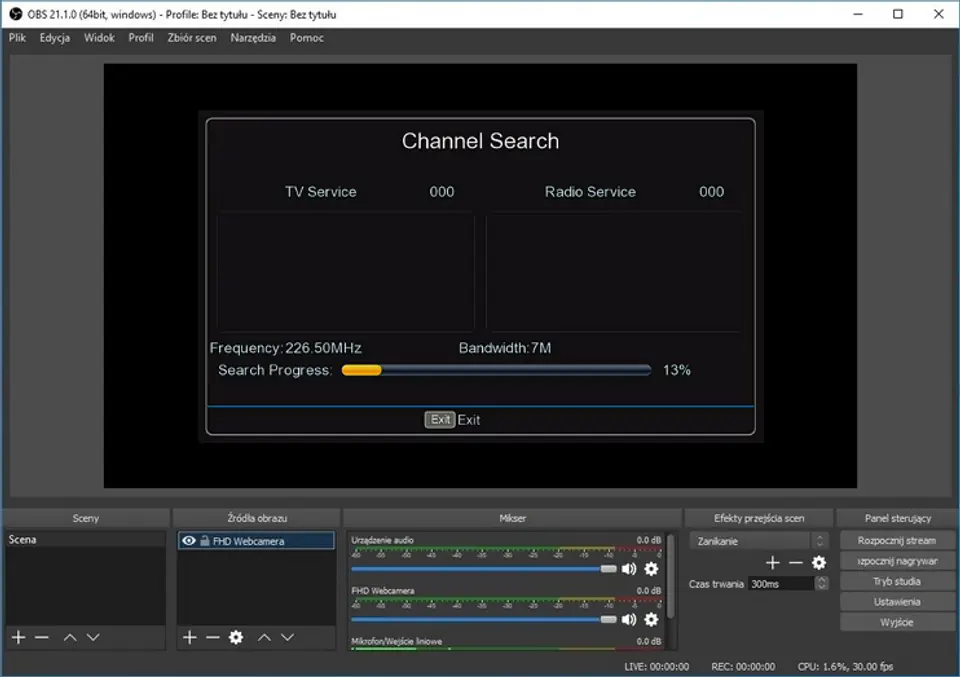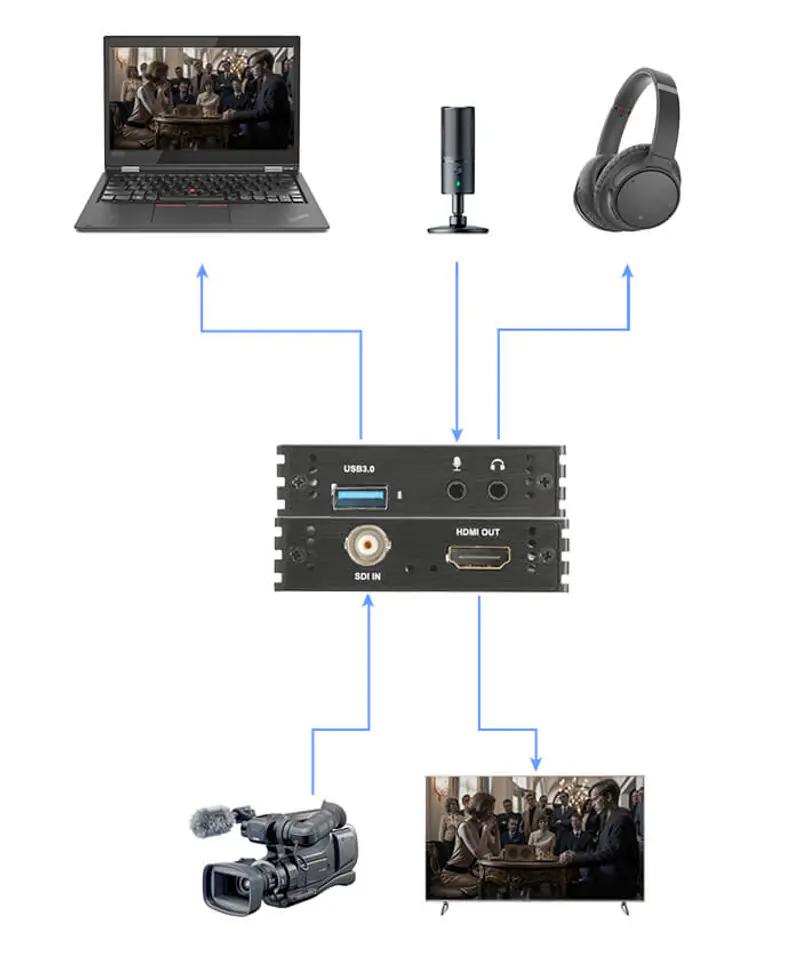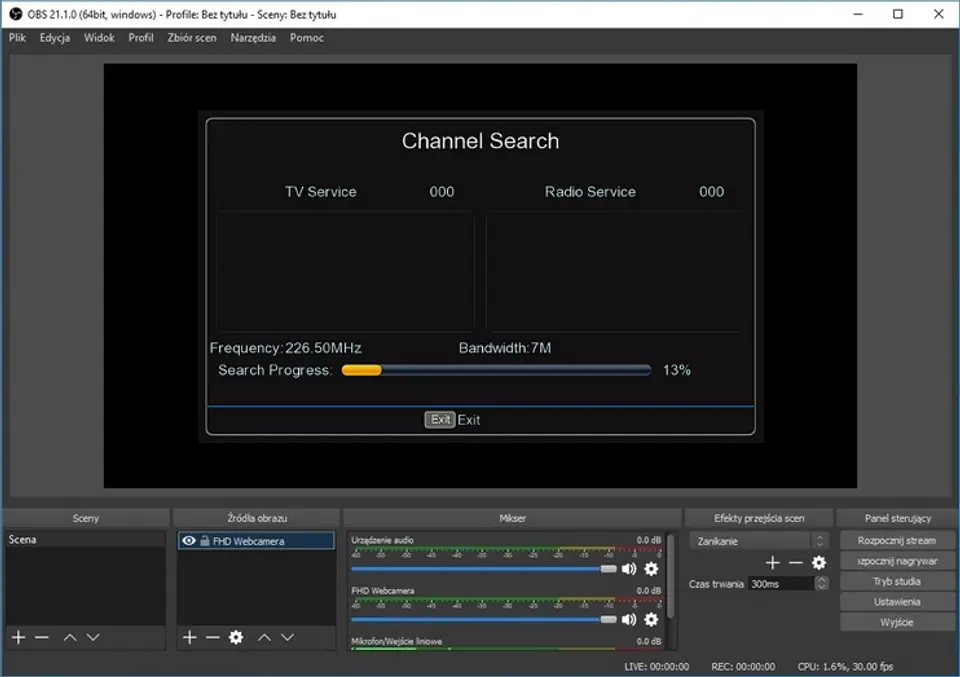Grabber 3G SDI Camera Recorder Spacetronik SP-SVG22 for PC USB 3.0 1080p
SDI recorder Spacetronik SP-SVG22 is a device that allows you to record high-resolution video from external sources via SDI cable to the hard disk of a PC. What is important for recording you need a computer with Windows (7/8/10), recording is done by OBS Studio (link to the program below).
Thanks to the recorder, recordings from the hard disk of such a decoder can be in unencrypted form (pure MPEG4, .flv format). The recorded material is saved on the hard disk of the PC in the default Video folder. Recording starts and ends in OBS Studio. Interestingly, the device can be used as an SDI to USB 3.0 converter - ideally suited for travel, e.g. when you want to connect the camera to a laptop.

1. Connect the SDI cable from the output device
2. Connect your device to your computer using a USB cable
3. Optionally connect the audio source - microphone
4. Optionally connect headphones
5. Connect the video receiver via HDMI
3. Configure the system and program settings according to the instructions from the box or product description.
- Support maximum input resolution 1080p @ 60Hz
- Support maximum output resolution 1080p @ 60Hz
- Support 8/10/12bit color depth;
- Support programs such as: VLC, OBS, Acap, etc.;
- Support Windows, Android and MacOS;
- Compatible with USB Video and Audio standard – UVC and UAC;
- The device does not require additional external power supply, compact and portable.
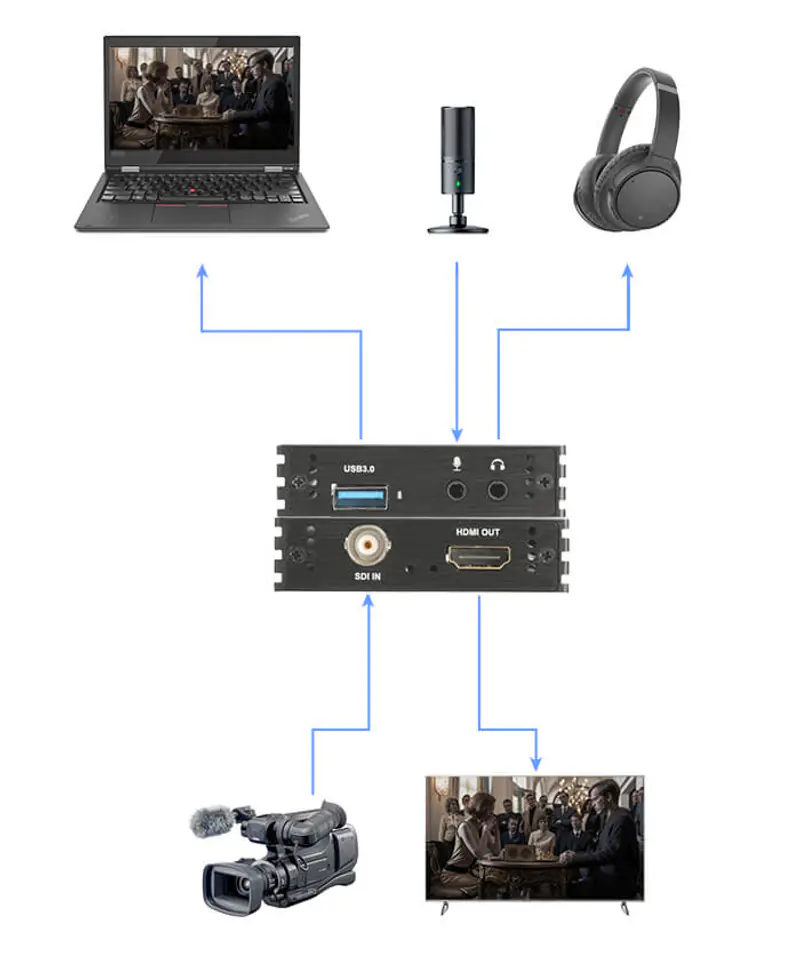
1. Connect the device to the USB port of your PC, it will install itself by autoinstalling the driver;
2. Check if the device is visible in Device Manager, in video and sound controllers, name: FHD Capture / FHD Webcamera;
3. In the control panel in the sound tab, set "Digital Audio Interface" as the default and adjust the parameters in the Advanced tab;
4. Download and install OBS Studio (https://obsproject.com/download), GENUINE WINDOWS REQUIRED, downloads and uploads Microsoft VC software;
5. Start OBS, add the source by clicking on the "+" and selecting Image capture device;
6. In the Device category, we select FHD Capture / FHD Webcamera;
7th Click OK, or configure at your discretion other categories in this window.
OBS Studio is in Polish, the operation is simple and clear!
- HDMI resolution: Maximum input can be 3840 × 2160 at 30 Hz
- Supports video format: 8/10/12-bit deep color
- USB 3.0
- Video output format: YUV JPEG
- Video output resolution: The maximum output power can be 1920 × 1080 @ 30 Hz
- Supports audio format: L-PCM
- Input cable distance: ≤15m, standard AWG26 HDMI cable
- Maximum working current: 0.4A / 5VDC
- Operating temperature range: (-10 to +55)
- Dimensions (L x W x H): 64x28x13 (mm)
- Weight: 21.4g
-Grabber
- HDMI-HDMI cable
- USB - USB cable
-Manual